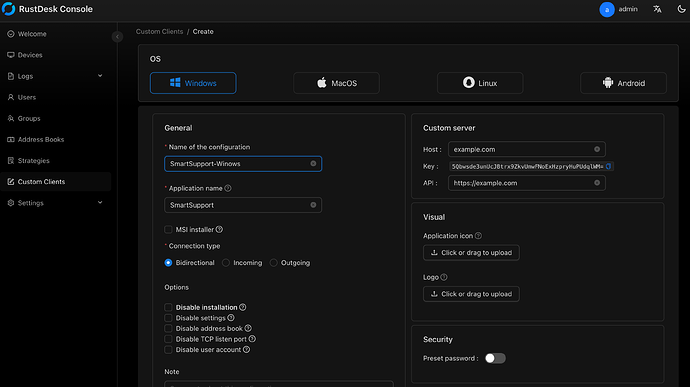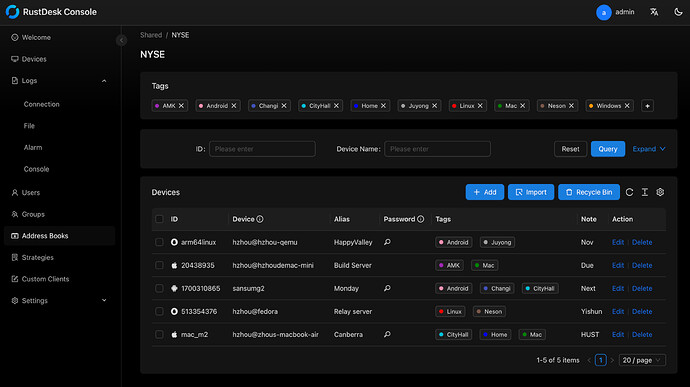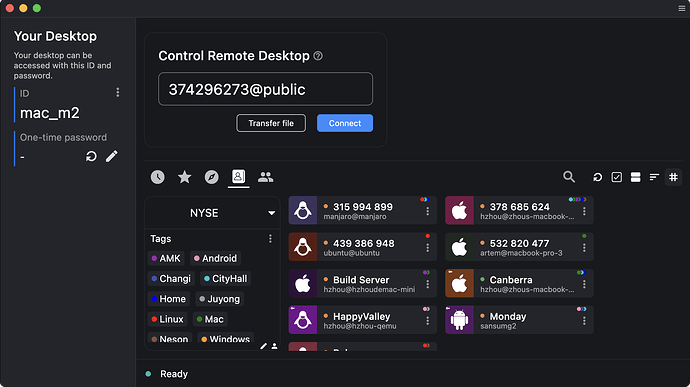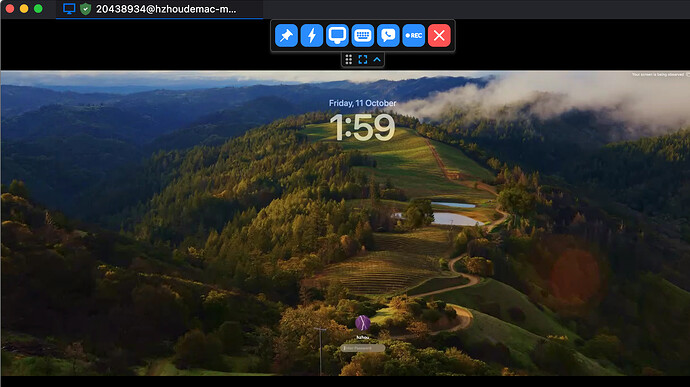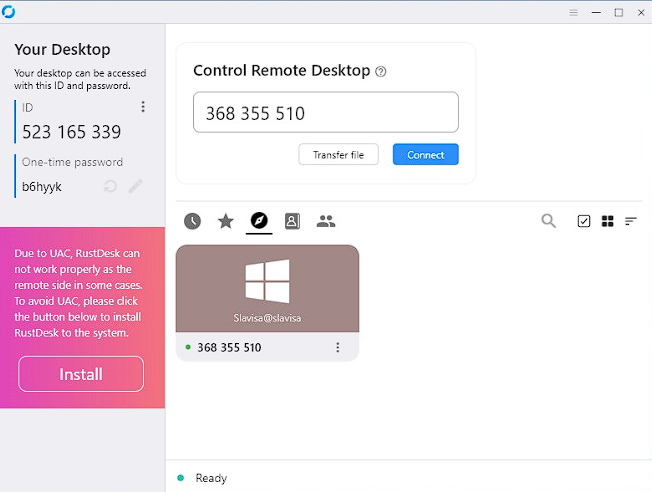RustDesk is a full-featured open source remote control alternative for self-hosting and security with minimal configuration.
To create a new Proxmox VE RustDesk Server LXC, run the command below in the Proxmox VE Shell.
To Update RustDesk Server, run the command below (or type update) in the LXC Console.
bash -c "$(wget -qLO - https://github.com/community-scripts/ProxmoxVE/raw/main/ct/rustdeskserver.sh)"
Default settings
CPU: 1vCPU
RAM: 512MB
HDD: 2GB
RustDesk Server Configuration & Deployment
This is a followup guide on how the RustServer works and how its configured. I’m gonna make it short, because there is not really that much to it. All the “good stuff” is behind a paywalll aka needs you to buy a licence from RustDesk, that includes the nice config UI that we’re not getting with the self-hosted free version of the software.
Installation
As you can tell, LXC installs everything automatically and there is no need for user interaction during the install process.
There are technically two executables (servers):
hbbs - RustDesk ID (rendezvous / signaling) server, listen on TCP (21114 - for http in Pro only, 21115, 21116, 21118 for web socket) and UDP (21116)
hbbr - RustDesk relay server, listen on TCP (21117, 21119 for web socket)
Our script installs both of these servers and two services are created:
rustdesk-hbbr.service
rustdesk-hbbs.service
Server & Client configurations
The first time server is started, if no key is defined, it will create private and public key pair in the working directory. To check which one is that, you can check the service file:
root@rustdeskserver:~# systemctl status rustdesk-hbbr.service
● rustdesk-hbbr.service - Rustdesk Relay Server
Loaded: loaded (/lib/systemd/system/rustdesk-hbbr.service; enabled; preset: enabled)
Active: active (running) since Thu 2025-02-13 00:53:34 CET; 1 day 8h ago
Main PID: 4061 (hbbr)
Tasks: 4 (limit: 77006)
Memory: 536.0K
CPU: 9.738s
CGroup: /system.slice/rustdesk-hbbr.service
└─4061 /usr/bin/hbbr
Feb 13 00:53:34 rustdeskserver systemd[1]: Started rustdesk-hbbr.service - Rustdesk Relay Server.
root@rustdeskserver:~#
So, we can see that service is loaded from /lib/systemd/system/rustdesk-hbbr.service. If we cat the service file, we get this:
root@rustdeskserver:~# cat /lib/systemd/system/rustdesk-hbbr.service
[Unit]
Description=Rustdesk Relay Server
[Service]
Type=simple
LimitNOFILE=1000000
ExecStart=/usr/bin/hbbr
WorkingDirectory=/var/lib/rustdesk-server/
User=
Group=
Restart=always
StandardOutput=append:/var/log/rustdesk-server/hbbr.log
StandardError=append:/var/log/rustdesk-server/hbbr.error
# Restart service after 10 seconds if node service crashes
RestartSec=10
[Install]
WantedBy=multi-user.target
root@rustdeskserver:~#
Service file states that the WorkingDirectory is /var/lib/rustdesk-server/. This is where the keypair is created. Let’s look:
root@rustdeskserver:~# ls -la /var/lib/rustdesk-server/
total 136
drwxr-xr-x 2 root root 4096 Feb 14 09:10 .
drwxr-xr-x 19 root root 4096 Feb 13 00:53 ..
-rw-r--r-- 1 root root 4096 Feb 13 00:53 db_v2.sqlite3
-rw-r--r-- 1 root root 32768 Feb 14 08:28 db_v2.sqlite3-shm
-rw-r--r-- 1 root root 82432 Feb 14 08:28 db_v2.sqlite3-wal
-rw-r--r-- 1 root root 88 Feb 13 00:53 id_ed25519
-rw-r--r-- 1 root root 44 Feb 13 00:53 id_ed25519.pub
root@rustdeskserver:~#
Files id_ed25519 and id_ed25519.pub are the ones we’re looking for. These are the keys used to encrypt communication between clients and server. You can create NEW keypair if you want by deleting these two files and restarting the services.
id_ed25519.pub contains the public key that clients need to know in order to connect. So, let’s cat that:
root@rustdeskserver:~# cat /var/lib/rustdesk-server/id_ed25519.pub; echo
kMtF+J8VMGEk2iLmUQ6AbVDkVRKce9r+p8n4YuQfl+c=
root@rustdeskserver:~#
So, the servers public key is kMtF+J8VMGEk2iLmUQ6AbVDkVRKce9r+p8n4YuQfl+c=. We will use this to connect clients to our server. We will use Windows client as example. Get it from RustDesk GitHub:
https://github.com/rustdesk/rustdesk/releases/download/1.3.7/rustdesk-1.3.7-x86_64.exe
In order for RustDesk Client to know the server address and key used to encrypt communications, RustDesk uses client’s exe file name. This means the .exe file you just downloaded needs to have a specific name, and it goes like this:
rustdesk-host=<IP of server or URL>,key=kMtF+J8VMGEk2iLmUQ6AbVDkVRKce9r+p8n4YuQfl+c=.exe
Let’s assume our server IP address is 192.168.1.243, the file name should be like:
rustdesk-host=192.168.1.243,key=kMtF+J8VMGEk2iLmUQ6AbVDkVRKce9r+p8n4YuQfl+c=.exe
If we run client after we rename the .exe to look like the example above, the client window will show up. If you have other machines running, they will be autodiscovered as shown in this screenshot.
Congratulations, you’re done with the configuration and everything should be working. PLEASE read the documentation if you have any questions!